In previous articles, I talked about Node.js internals, why Node.js is so fast, V8 internals and its optimization tricks. That’s cool, but… Understanding these things is not enough to write high-performance Node.js applications. You still need to know how to profile your Node.js application, find the bottleneck and optimize it, knowing how Node.js and V8 optimizes it.
Profiler
The main goal of a profiler is to measure all the CPU ticks spent on executing functions in your application. There are also memory profilers, which can be used to find memory leaks, but in this article I’ll be talking about performance issues only.
For instance, Google Chrome (or any other modern browser) has a built-in profiler in DevTools, recording all the information about functions and how long it takes to execute them into a log file. Afterwards, Google Chrome analyzes this log file, providing you with human-readable information about what’s happening (Flamechart, stack, whatever), so you can understand it and find the bottleneck.
Node.js has a built-in profiler, but with one difference. It doesn’t analyze log files as Google Chrome does. Instead, it just collects all the information into the log file and that’s it. It means that you need to have some separate tool that can understand this log file and provide you with human-readable information.
Let’s skip the theory for now and start with a simple example. I recommend you do everything I do step by step, so you can see what’s going on on your local machine as well (my Node.js version is 5.10.1 and npm 3.8.7, I can’t guarantee this example to work for you if you have a different version of Node.js).
Project with a bottleneck
Let’s imagine that the following example is some big project with performance issues. I have chosen crypto module and sync version of pbkdf2 specifically, because they decrease performance a lot and that’s what we want in this example.
const crypto = require("crypto");
function hash(password) {
const salt = crypto.randomBytes(128).toString("base64");
const hash = crypro.pbkdf2Sync(password, salt, 10000, 512);
return hash;
}
// Imagine that loop below is real requests to some route
for (let i = 0; i < 50; i++) {
hash("random_password");
}
Running this snippet gives me:
$ time node server.js
9.24 real 9.21 user 0.02 sys
We definitely have an issue with performance here — 9.24 seconds. Let’s profile it!
Collecting ticks information into a log file
Node.js has a flag which enables profiler — prof. When you run your application with this flag, it collects the CPU ticks into the log file in the same folder where your script is.
Run Node.js with profiler and wait for it to finish:
node --prof server.js
Now, you have the log file with tick information. This log file gets a name something like isolate-*.log. If you try to see the content of the log file with a tool like cat, you will see a lot of un-readable information. That’s why we need a tool for analyzing it.
Analyzing log file
Until Node.js 4.x you have to use separate packages like node-tick-processor. Since we have Node.js 5.10.1, we can use a built-in tool.
Run Node.js with flag prof-process and provide path to log file, generated before. Filename will be different, so replace it with yours.
node --prof-process isolate-0x101804a00-v8.log
After some time, you will get all information about your application, including amount of processor ticks spent for each function (since we have a small example, we have few lines only).
prof-process analyzed ticks log file and now we have readable information about what’s happening in our script. It has six sections: Shared libraries, JavaScript, C++, Summary, C++ entry points and Bottom up (heavy) profile.
I’ll explain these sections another time, for now, let’s look at Bottom (up) heavy profile. That’s the place where you get information about more heavy functions.
As we can see, 99.9% of CPU ticks are spent in pbkdf2Sync function in crypto.js module which is called from our hash function. This is our bottleneck. Knowing that, we can optimize it, replacing synchronous function with asynchronous and provide a callback that will do some stuff after hashing.
const crypto = require("crypto");
function hash(password, cb) {
const salt = crypto.randomBytes(128).toString("base64");
const hash = crypto.pbkdf2(password, salt, 10000, 512, cb);
}
// Imagine that loop below is real requests to some route
for (let i = 0; i < 50; i++) {
hash("random_password");
}
Run our changed snippet via time:
$ time node server.js
2.64 real 9.91 user 0.07 sys
9.24 seconds versus 2.64 seconds. It runs 3.5 times faster. Now, let’s profile it again and compare profiling results with the un-optimized version before:
node --prof server.js
node --prof-process isolate-0x101804a00-v8.log
We can see now, that in Bottom up (heavy) profile not a lot of CPU ticks, comparing to 7431 at the previous time. Also, there is no hash function that calls pbkdf2.
This means that we have an optimized version of our server and there are no heavy functions.
Summary
This was just a simple example to show you the basics of Node.js application profiling. Knowing how to profile your applications and tools you can use to do it helps you make right decisions about what you need to optimize.
Thanks for reading! I hope it helped you understand how to profile Node.js applications a little better. Tweet me on Twitter if you have questions or suggestions about my articles.
Eugene Obrezkov, Developer Advocate at Onix-Systems, Kirovohrad, Ukraine.
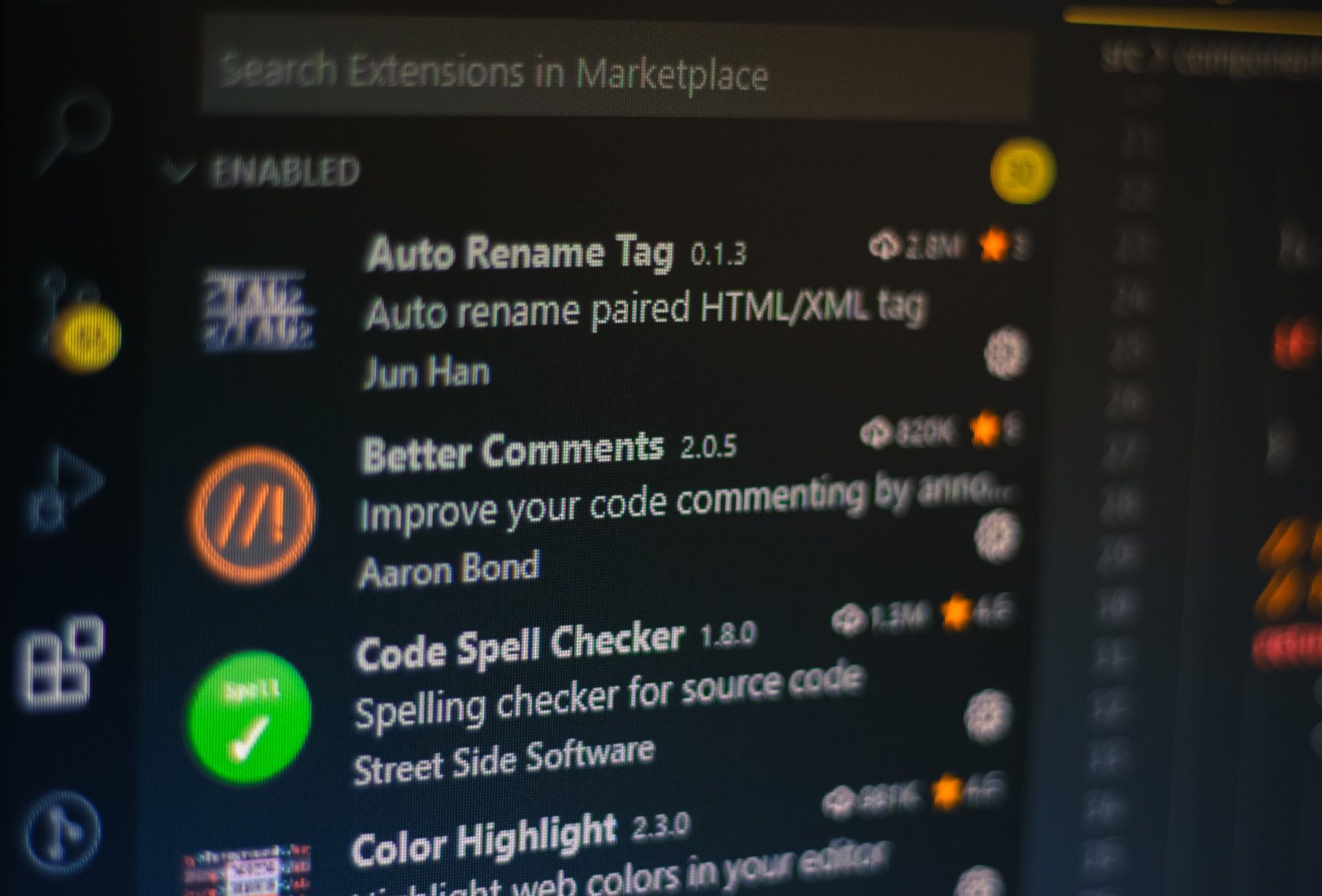



Comments